HolidayCoro Controller Firmware Page
HolidayCoro Firmware Page
Step-by-Step Firmware Upgrade Instructions
NOTES:
- We highly recommend updates of firmware from a Windows PC (Mac platform not supported for firmware updates - native or virtualized due to a IP stack incompatibility)
- If the update fails, we recommend disabling anti-virus applications and/or firewalls as these can sometimes block updates to the controller
Failed / Interrupted Firmware Recovery Instructions
If your firmware installation fails for any reason and the controller is displaying a blank screen or the message "Update The Firmware", perform the following steps to recover:
- Start by downloading the firmware for your specific model and generation of AlphaPix from the firmware tables listed below. Be absolutely sure that build date of the controller exactly matches the date printed on the controller board.
- We highly recommend disabling any firewalls on your PC (McAfee, Symantec and especially AVG) prior to updating to ensure the data going to the controller is not blocked.
- Power down the controller
- Wait 5 seconds
- Press and simultaneously hold down the " M ", " + " and " OK " buttons on the PCB directly below the LCD interface:
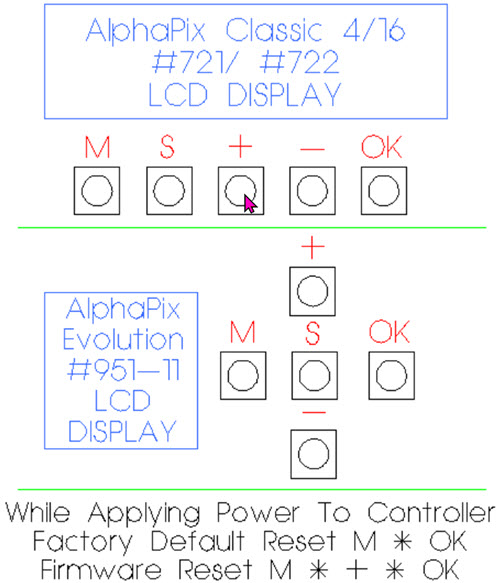
- Continue holding down the three buttons while the unit is powered up - continue to hold the buttons down for a minimum of 10 seconds after the unit is powered up
- The controller will return to the default IP address of 192.168.0.50 and indicate "Default IP 192.168.0.50" on the LCD screen
- Adjust your computer interface (if needed) to reach the controller (see the AlphaPix setup page for network configuration instructions)
- Open your browser and go to HTTP://192.168.0.50
- You should now see the firmware update screen and you can select the "Browse" button and pick the correct firmware file (see below) for your controller type (4 or 16) and generation (V1 or V2)
- Click the button to update the firmware
- Controller will reboot and if successful will display the firmware version on the second message on the LCD after power up
How to Reset AlphaPix Controllers To Factory Default Settings via Menu Options
Factory Reset on AlphaPix Evolution:
Factory Reset on AlphaPix Classic:
How to Reset AlphaPix Controllers To Factory Default Settings without Menu
- Turn off power to the controller
- Press and hold the M and OK buttons at the same time:
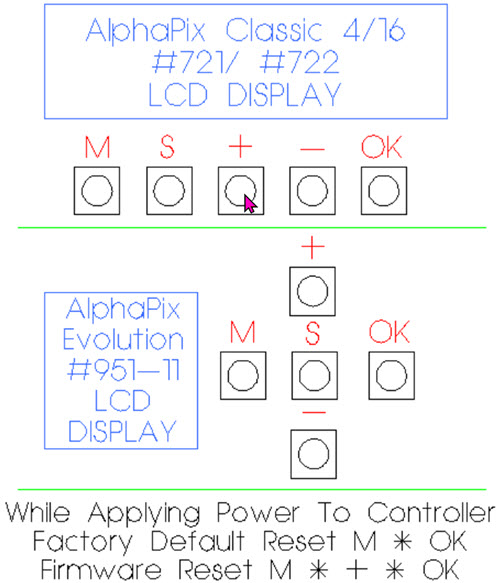
- Continue holding the M and OK buttons while the power is applied to the controller
- "FACTORY DEFAULT" will appear on the screen
- Let go of buttons and controller will restart
- Controller will now have factory defaults and the IP address will be set to 192.168.0.50